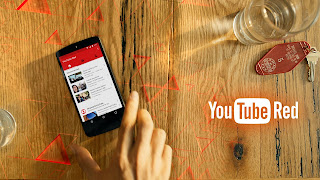YouTube – Keyword Research
KEYWORD RESEARCH
Keyword research that is YouTube
and video specific is very important.
The primary reason that you need
to do this, is so that you can find out
what potential customers are
searching for; the best and most relevant
search queries; and of course how
to get your content found.
Although keyword research may
sound boring, look at it as hunting for
treasure. Finding that one
special keyword or keyword phrase within
your chosen niche that has a high
search volume but very little
competition is treasure indeed.
There are four main tools that
you can use:- The YouTube Suggests
search function; the YouTube
Keyword tool; the Google Adwords
Keyword Planner and Market
Samurai. I use all of them.
YOUTUBE SUGGESTS
Step 1
I like to start with YouTube
Suggests – using the search function within
YouTube in order to get a list of
“seed” keywords.
Having decided, for example, that
you are interested in video marketing,
you can start to type it into the
search box . A drop down list
immediately becomes visible. Make
a note of those that are related to
your requirements. You will of
course need more keywords.
Step 2
Your next step will be to type in
“video marketing” followed by the letter
“a”. After making note of the
drop-down keywords that interest you, you
will need to change the “a” for a
“b” make more notes; change “b” to “c”
and continue on until you have
completed the alphabet or feel that you
have enough usable “seed”
keywords.
YOUTUBE KEYWORD TOOL
The first thing you need to do is
to go to the YouTube Keyword tool.
Now you need to decide on the
language and country you want to target.
YouTube – Keyword Research
Once the list has been
propagated, you can switch between “broad”
“phrase” “exact” and “negative”.
You will also find that the
keyword tool will throw up a variety of
unrelated (and sometimes
descriptive) words with high search results.
Make a note of these, because you
may well be able to use them in your
Channel name and/or video title
as well as within your video
description.
While the list that was generated
from the above search is too long to
show, the search term “video
marketing” showed 10,400 YouTube
searches and an apparently
unrelated term “brand new” showed
439,700 searches. The term
“youtube” attracted 4,013,000 YouTube
searches. So, “brand new youtube
video marketing training” could turn
out to be a great long tail
keyword.
These sometimes odd search terms
could well be what boosts your
rankings into the stratosphere
and are likely to have very little
competition. Do be aware that at
times you need to think outside of the
box in order to put unrelated
search terms together.
NOTE: Please do not discount the
fact that many of the keywords show
“not enough data”. The YouTube
keyword tool is not fully evolved yet.
These keywords can be a great
opportunity for you and usually have low
competition. It is well worth
making use of them.
GOOGLE ADWORDS KEYWORD PLANNER
The Google Adwords Keyword Tool
was replaced with what is now
known as the Google Adwords
Keyword Planner – For more keywords,
and the more you have the better,
you need to use your gmail account to
sign up for an adwords account if
you have not already done so.
One thing to note is that you
will only be provided with exact match
information. Broad match and
Phrase match are no longer available.
Step 1
Head for the Tools and Analysis
section and then click on “Search for
new keywords...”
Step 2
Insert the comma separated seed
words which you found in YouTube
suggests along with any others
you might be interested in.
Step 3
You will be given two options, ad
group ideas and keyword ideas.
Keyword ideas shows a breakdown
by keyword only. At this stage you
can only get exact match
keywords. You can download all the keywords
to your computer by clicking on
the “Download” key at top right
Step 4
The Ad Group ideas are sorted
according to relevance. Hover your
mouse over the keywords and you
can immediately see the the list of
keywords within that ad group.
The keywords for all Ad Groups can be
downloaded.
Step 5
As an alternative to simply
hovering your mouse over the keywords, you
can click on any ad group link to
bring up the details of that group. You
can now scroll back and forth
through the various ad groups
ADDITIONAL KEYWORD TOOLS (Paid)
Market Samurai is my all time
favorite Keyword tool. I have been using
it since it first became
available. In addition to finding keywords, you
can track your rankings; analyze
your competitors; find related products
and services to promote; find
relevant articles to help you write articles
of your own; Market Samurai even
finds high-quality back-link
opportunities for you.
You can get it and use the full
functionality on a free trial. If you choose
not to purchase, then you still
get to keep the keyword search portion of
market samurai, so it is well
worth signing up for it. They have loads of
training videos freely available
on their site to make sure you get the
most out of the product so there
is no need for me to include that
information here.
FINDING TAGS/KEYWORDS USED BY
OTHER VIDEOS
It is always important to find
out what your Youtube competition is up
to. You definitely want to know
what keywords they are using. In the
past, it was possible to view
tags/keywords right on the video page.
These days to see those same
tags, you need to right click your
competitors video description and
“view source” this will bring up the
source page so that you can find
the meta keywords.
The problem with using the source
page is that YouTube truncates the
list of keywords at 66
characters. The keywords are there, you just
can't view them.
Step 1
The way around this is to hit
ctrl F if you have a PC or cmd F if you have
a Mac. This will bring up a small
box (you might have to hunt for it) at
the top of your screen for a PC
and at the bottom for a mac.
Type “keywords” into this box and
press enter – a pop up will appear in
which you will find all the tags
for that video.
Step 2
Scroll along the line, which is
usually quite long, until you find the start
of the keyword list. Copy and
paste to your keyword collection and
make specific note that the
grouping belongs to a competitor so that you
can make use of them plus add a few of your own.